Today, we will learn how to check Hi-Pass usage history and how to print receipts. You can check highway toll rates on the highway toll website.
Hi-Pass can be used in a variety of ways, including prepaid cards, postpaid cards, and automatic recharge cards. If you need to submit Hi-Pass usage details due to a business trip or outside work, or if you recharged, the Hi-Pass usage details inquiry method is useful to check how much money is left and where it was used.
You can check Hi-Pass usage details on the highway toll website. On this website, in addition to checking usage history, you can use various services such as Hi-Pass terminal registration, toll refund inquiry, and payment of unpaid tolls.
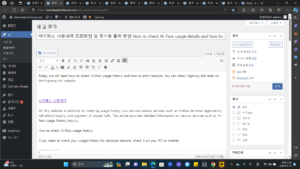
On this website, in addition to checking usage history, you can use various services such as Hi-Pass terminal registration, toll refund inquiry, and payment of unpaid tolls. This article provides detailed information on various services such as Hi-Pass usage history inquiry.
How to check Hi-Pass usage history
If you need to check your usage history for personal reasons, check it on your PC or mobile.
mobile inquiry
Hi-Pass usage details
To check on your mobile phone, you must download the highway toll app.
Download the highway toll app.
After running the app, click the full menu.
Click Hi-Pass usage details to check usage details
👇 Go to Mobile Hi-Pass (Android)
👇Go to mobile Hi-Pass app (iPhone)
If you have downloaded the highway toll app, you can immediately view Hi-Pass usage details by clicking the All menu on the main screen. For other inquiries regarding Hi-Pass or tolls, please contact the call center at 1588-2504.
PC lookup
You can easily check this by accessing the highway toll website (www.hipass.co.kr/main.do), where you can use Hipass-related services such as checking Hipass usage history, card management, and paying unpaid tolls.
You must log in before checking your Hi-Pass usage history. You can also log in by registering as a member using a joint certificate or i-PIN, or log in using Naver ID or Payco, so you can choose the method that is most convenient for you.
Click Hi-Pass Card – View Usage History on the second menu in the center of the homepage. Even if you enter Hi-Pass usage history inquiry in the search box at the top of the homepage, you will get the same results.
Select the card company and card number you registered with and set the inquiry period as needed. You can also set it by simply clicking on 1 day, 3 days, 1 week, 1 month, previous month, current month, etc.
You can select the date of use or billing date as the search criteria. Please note the billing date in advance as you can only apply for a postpaid Hi-Pass.
For road classification, select All, Road Construction, and Private Roads. The sorting criteria is by date or card, the sorting method is by latest or previous date, the time stamped on the receipt is displayed, and the number of outputs is 10 to 100 at a time. You can view up to. After selecting 9 items, click the search button at the bottom.
As the searched usage history is displayed, the total amount is also calculated at once next to the usage history at the top. All detailed information, including transaction date, Hi-Pass card number, vehicle model, entrance location, exit location, lane used, transaction amount, and billing date, is displayed. The content can be printed by default, but can also be saved in various ways, such as Excel or receipt printing.
For reference, if you use Hi-Pass and travel on the highway within 20 km, a 50% discount is available between 5-7 AM and 8-10 PM, and a 20% discount is available between 7-9 AM and 6-8 PM. It would be a good idea to compare the prices as a reference.
Occasionally, the 13-digit serial number at the bottom of the Hi-Pass receipt may overlap with other people’s usage details depending on traffic volume, so the first 4 digits distinguish Hi-Pass from regular vehicles, the middle 4 digits are the lane number, and the last 5 digits are the number. is expressed as the number of vehicles using that lane on that day.
Hi-Pass usage details
Unpaid bill inquiry
With a simple Hi-Pass usage history inquiry, you can easily check whether there are any unpaid fares and how much you paid, which is convenient information to know for those who drive.
Go to the highway toll website.
On the main screen, click [View usage history] in [Frequently visited services]
If you enter the exclusive road without a Hi-Pass terminal, you will be charged with unpaid tolls. At this time, if you want to pay the unpaid amount, you can log in. If you just want to check the usage history, you can search by vehicle number.
When checking usage history, if you have not previously registered your card, you can register it in Hi-Pass Card Management. At this time, if it is a Hi-Pass card in your name, it will be linked.
How to print Hi-Pass usage history receipt
To print the Hi-Pass usage history receipt, you can check the usage history and select the option you want among downloading an Excel file, printing the usage history, or printing the receipt.
Hi-Pass usage details
finish
Today, we have summarized how to view Hi-Pass usage details and print receipts. I hope that anyone who needs it will refer to it and use it usefully. This is a short article, but I hope it was helpful.
Good article to read together
How to check fines for speeding in child protection zones
Speed control inquiry and real-time confirmation method
Health checkup items by life cycle, type of subject, and cost
How to issue/reissue a post office internet banking public certificate
How to purchase a missed flight ticket