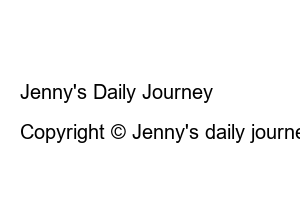티맵 모의주행Moreover, if you get on the wrong road on the highway, it is impossible to make a U-turn, and you may have to drive in a completely different direction from your destination for up to an hour, along with the cost of additional toll gates. In this case, it is recommended to use T-map mock driving.
I also have a long-distance license with little driving experience, but when I do long-distance driving, I familiarize myself with the route through T-map mock driving in advance. T-map simulated driving has the advantage of being able to receive navigation guidance through virtual operation and following the route without difficulty through prior familiarization. So, if it’s your first time traveling or if the route looks complicated, make sure to try T-map’s mock driving before departure.
1. Using T-map mock driving
2. T-map mock driving speed setting and location change method
1. Run the T Map application.
2. Enter your destination in the search bar at the top.
3. Select the exact destination location.
4. Click the detail tab under T-Map Recommendation or Free Road.
5. Click Simulation.
6. T-map simulation starts.
The initial setting of T-map simulated driving is constant speed, and the guidance voice and traffic information from actual driving are the same. If you press the top right diamond tab, you can change the map mode or check traffic information, control/accident information, etc. along the route.
1. Click once on the T-map mock driving screen.
2. You can set the speed by tapping the number X at the bottom right. [1X,2X,3X,4X]
3. You can change the location by adjusting the progress bar of the starting point and destination.
How to reduce T-map data usage, guide to free rates
Receive a special discount on car insurance premiums with T-map safe driving scores
Jenny’s Daily Journey
‘Everyday becomes a trip’ Jenny’s daily travel blog
Copyright © Jenny’s daily journey. All Right Reserved.