AirPods are completely wireless, so there are no wires to hang them on, and they are small in size, so there is no small risk of losing them. Because of this, many people search around the Soma cushion to find the last location of the AirPod, but with the AirPod location tracking app, this worry is over!!
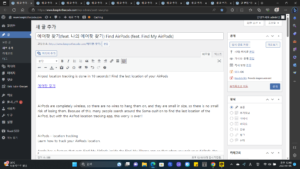
AirPods – location tracking
Learn how to track your AirPods location.
Apple has a feature that puts Find My AirPods inside the Find My iPhone app so that when you pair your AirPods, the Find My iPhone app automatically tracks the location of your AirPods. The main purpose of AirPod location tracking is to find the last location of the AirPod, so even those who have difficulty using the latest devices can easily follow it.
How to track AirPods location
AirPods, need help finding your AirPods? With the Find My iPhone app, you can locate your AirPods on a map, play a sound, find your AirPods and listen to them again wirelessly.
Find My Device is a feature designed to help you find your lost AirPods. If you have already set up Find My [device] on the iPhone or iPad you are using AirPods with, Find My Device will automatically be enabled for your AirPods as well. . Therefore, if you have lost your AirPods, or if your AirPods are outside the case or somewhere nearby, using the Find My feature is essential!!
▣ Run the Find My iPhone app
To track the location of a lost iPod, first run the ‘Find My iPhone’ app on your iPhone. The ‘Find My iPhone’ application is installed by default, but if the application has been deleted, you can download it for free after searching in the App Store.
▣ Login
The ‘Find My iPhone’ feature contains personal information and can be used after logging in. Enter your Apple ID, along with the password you set.
If you’ve forgotten your Apple ID and password and can’t find it, click ‘Forgot your Apple ID or password?’ Click on the phrase and go through the process to find your ID and password first. When you log in, a list of devices currently connected to your iPhone is displayed, and the status of the device is notified through the color of the circle next to the device list.
▣ Check device status
The color status display next to the device list is largely divided into blue, green, and gray. A blue dot indicates which device you’re using to find your lost AirPods, and a green dot tells you that your AirPods are online. If the status display is a green dot, it is easy to play a sound, check the route, or find the AirPods.
A gray dot indicates that the AirPods are off, out of battery, in their case, or out of range. Even in this case, it is possible to check the location of the last AirPod, but if it is out of the area, it is not easy to track the location because there are fewer cards available than when there is a green dot.
It is not a good idea to conclude that the status of the device is grayed out when ‘Find My iPhone’ is executed. This is because it takes some time to activate your device. After about 15 seconds, the status of only nearby devices is activated, and the gray color changes to green.
▣ If the status display is green
A green dot tells you that your AirPods are online, connected and nearby. In this case, after tapping the AirPods, press the sound playback buttons on the screen in sequence.
If you press play sound, the sound will play for about 2 minutes, and you can recognize it and find the AirPods. Once you’ve found your AirPods, simply put them in the charging case or press the stop sound button in the app. AirPod sound playback can be turned on on one side or on both sides.
When you tap play sound, both sides sound at first, but when you switch to the playback screen, you can decide ON or OFF by dividing into ‘left sound’ and ‘right sound’.
▣ If the status display is gray
If the AirPod status indicator is gray, it is possible to locate the last AirPod, such as when the AirPod is turned off, the battery is exhausted, in a case or out of range, etc. It is not as easy to track the location as it is with a dot.
If it is a green dot, it is connected online and can play sound, but if it is gray, it is offline and cannot play sound.
Even if the AirPods status indicator is greyed out the first time, you will receive a notification on your iPhone or iPad when your AirPods are back online. If the AirPod status display is gray, it could be because the distance is too far away, so move around the last location and check whether it is activated.
Since AirPods are also devices that use Bluetooth, it is not possible to connect online and play sound outside the range of 10m. Also, if the AirPods case is closed, the find function does not work properly, so you should check this first.