Until now, Kookmin Bank has always used a joint certificate when using mobile banking. Internet banking has long been a fixed rule. However, with the development of smartphones, the usage of banks gradually developed. It has become easy to use with a simple certificate without complex certificates. In particular, the newly launched Internet-only banks such as Kakao Bank and Toss Bank are very easy. Accordingly, Kookmin Bank also implemented an electronic document service called ‘KB Mobile Certificate’. I have been uncomfortable using Kookmin Bank, so I decided to try it from today.
Kookmin Bank Star Banking
How to issue a KB mobile certificate KB모바일인증서 발급
1. Located in the upper right corner of the main screen
[ ≡ ] Press the full menu button
After accessing the [Authentication/Security] center, 이베이스매뉴얼
Press [KB Mobile Certificate].
2. Press [Issued once, lifetime use]
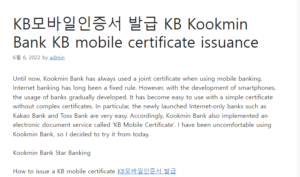
After confirming and [accepting] the terms and conditions,
Check your mobile phone [name verification].
3.\[Identification photo shoot]
certify that you are
previously used
It can also be used as a joint certificate or financial certificate.
4. Enter the [Account Number] you normally use.
Enter to [Account Verification].
5.
Set [Password] and [Pattern]
Register the simple authentication method.
Then KB mobile certificate issuance is complete!
You will also receive confirmation of issuance via text message.
And finally one more thing.
How to revoke the issued certificate.
I thought it was necessary and got it
It feels unnecessary and can be discarded.
A simple method, but difficult
Written for beginners in financial transactions.
Kookmin Bank Star Banking
How to revoke a KB mobile certificate
One.
in the upper left corner of the home screen.
Press the full menu [ ≡ ] button,
[Authentication/Security] by accessing the center
Press [KB Mobile Certificate].
2.
located in the middle right
Click [Revocation Certificate]
The certificate can be deleted.
After revocation of KB mobile certificate
OTP and security card with joint certificate
Internet mobile banking is available.
And on this menu screen
Change the authentication method when logging in, or
Or you can register a new one.
Is it possible to use financial transactions easily now?
I tested it to confirm.
I transferred 1 won to my account.
Without joint certificate, security card, OTP
Normal transfer is completed with simple authentication.
In the meantime, when transferring money from Kookmin Bank
It took about 5 minutes
Now it can be done in less than a minute.
In addition, using the KB mobile certificate
National Tax Service Hometax, Wetax, Korea Customs Service, Military Manpower Administration,
National Health Insurance, Housing and Urban Corporation, etc.
It can also be used in various institutions.
In the past, when using KB Kookmin Bank banking, I always entered a password of more than ten digits to log in with a joint certificate. And when transferring money, I always had to enter the security card numbers, and even additional ARS authentication was required. Even when transferring only 100,000 won, I had to go through so many processes. KB Kookmin Bank’s online banking system was very inconvenient and cumbersome. But now that we are using the newspaper called Kookmin Bank’s mobile certificate, our money management will be much smoother and faster than before.
Today, I am going to post about how to close a dormant KB Kookmin Bank account without needlessly holding an account that is sleeping because it is not being used.
First of all, there is no need to visit a bank to delete an account that has been turned into a dormant account because it has not been used. Fortunately, this is possible over the internet.
but..
To cancel a dormant account, you must have a ‘KB Mobile Certificate’. KB Mobile Certificates can be issued from KB Star Banking, a mobile app of Kookmin Bank. It takes 1 to 2 minutes to get issuance, and the issuance method is quite easy.
If you have a smartphone in your name, you can get a KB mobile certificate without the need for additional preparations. (If the only necessary preparation is an ID or driver’s license.) You can think of your smartphone as a single certificate, so it is called a mobile certificate.
First of all, in order to receive a mobile certificate, you must download the KB Star Banking application on your smartphone.
If you run the KB Star Banking app, you will see a button to add a KB mobile certificate right on the ‘login screen’.
Click the + button under the KB mobile certificate.
You have to enter personal information and verify your identity, but it doesn’t matter if you have a joint certificate or a financial certificate on your smartphone, but most will not.
However, since everyone has an ID or driver’s license, it is most convenient to authenticate with this. It is recommended to use this method, as authentication is possible immediately with only a physical ID.
And you have to verify your account, of course, to use the Kookmin Bank application, you must have a Kookmin Bank account.
Just enter your account number and password, and the issuance of the KB mobile certificate is virtually complete!
Now, enter the password for the KB mobile certificate you will use in the future.
An accredited certificate must be made with a complex combination of letters, numbers, and special characters, but the KB mobile certificate is very convenient because it can be registered with 6 digits.
And just like unlocking a smartphone password, you can register a pattern, and you can also register by fingerprint or face recognition, so let’s do something that’s convenient for you.
Then, the certificate issuance is completed immediately.
too easy. The message “Issuance is complete.” is the end. Since it is a non-substance certificate anyway, only KB Star Banking is installed on my smartphone and I only need to remember the mobile certificate password.
It takes 1 to 2 minutes to be issued.
Now that the KB mobile certificate has been issued, let’s close the dormant account in earnest.
For reference, if you have been issued a KB mobile certificate on your smartphone, you can check your dormant account at KB Star Banking right away. On the main screen, touch the upper right menu button (3 horizontal lines) and go to Banking -> Inquiry -> Dormant Account Inquiry to check and proceed.
※How to cancel dormant account on PC※
If you cancel your dormant account on the PC screen, go to the Kookmin Bank website and log in.
The important thing here is to log in in this way by selecting ‘Smartphone Authentication’ in the login method and selecting ‘KB Mobile Certificate’. Yes, it is possible to cancel a dormant account.
Click KB Mobile Certificate!
Then, an input window for logging in appears.
Enter your name, date of birth, and mobile phone number, and click ‘Send’.
Then a 4 digit number will appear on the PC screen. And at this point, you will receive an alarm from your smartphone.
An alarm will sound right from the KB Star Banking app. And if you check the alarm, you will see the same four-digit number as above on the screen. Then just click ‘OK’.
Then, authentication is completed. Click ‘Close App’.
wow comfortable KB Mobile Certificate Login is complete.
Now that you have logged in, click ‘Search’ on the Kookmin Bank homepage.
Click ‘Inquire dormant account’
Then all of the dormant accounts I have will appear as above. There were two dormant accounts. It’s a shock. When did I make a passbook like this;
It is impossible to cancel all at once, and you have to cancel accounts one by one. Click ‘Refund (Cancellation)’ to the right of the dormant account you want to cancel.
Enter the 4-digit password for the dormant account to be canceled.
If there is money in the dormant account to be canceled after that, of course, this money must be transferred. There is no reason to throw away any money in your account when you close your account. After selecting another Kookmin Bank account to receive the money in the dormant account, click ‘OK’. (There is no need to enter another kB Kookmin Bank account under my name.)
What might be a problem here is that if all of the dormant accounts you have are dormant accounts, you cannot specify the account to be refunded.
Anyway, select the account to receive the money and click ‘OK’.
Then, you will be prompted to authenticate with the KB mobile certificate and revoke it.
Click ‘OK’.
You have to go through the same process as when you logged in before. If you enter your name, date of birth, and contact information and proceed, an alarm will sound again, and you can go through the authentication process as before.
Then, click ‘KB Mobile Certificate Electronic Signature’ on your smartphone and enter the mobile certificate password.
End!!
It says that the dormant account is canceled in real time, and the money in that account has been transferred directly to my other Kookmin Bank account. this is the end
Now when I go back to the dormant account, one of the two dormant accounts has disappeared. Shall we try to do the same for the remaining one now… hahaha