A joint certificate is a verified certificate that can be used for identity verification in electronic financial transactions. Previously, it was called a public certificate, but now it is newly called a joint certificate. The name is slightly different, but the usage is the same as before. K-bank also uses it for authentication, so if the co-certificate is not stored in the mobile phone device, you can import (copy) the certificate stored in the PC. Importing from a PC does not mean that the PC co-certificate is deleted, it is just copied and imported. So, you can use it equally on both smartphones and PCs. Importing/copying a certificate is simpler than you think, so please refer to it in advance. 케이뱅크 공동인증서 가져오기
[[My Table of Contents]]
brief work order
work on pc
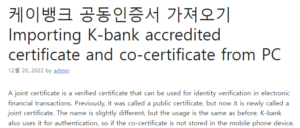
After accessing the K bank web page on your PC computer, select the accredited certification center menu. 이베이스매뉴얼
From the PC menu, select copy mobile phone certificate and click the copy authentication number certificate menu.
If you have not installed a security program, follow the instructions to install essential security programs (keyboard security/joint certificate security, etc.). Click Copy certificate from PC to mobile phone, and when the certificate window opens, enter your password (certificate) and generate an authentication number.
work on mobile phone
Run the K-bank app on your mobile phone and touch the Import co-certificate from PC menu in the authentication center.
Enter the authentication number generated on the PC K-bank web page and then enter the certificate password to complete the import.
Importing/Copying K-Bank Joint Certificate from PC
Connect to K bank PC
Access △Kbanknow.
Certification Center Menu
△ Click the Authentication Center at the top> Co-Certificate> PC→ Copy Mobile Phone Certificate menu.
Generate authentication number
Import certificate from PC
△Click the Authentication Number menu in the Authentication Number Certificate Copy and click the Export Co-Certificate button.
Enter certificate password
△ When the certificate export window appears, select the certificate to be exported, enter the certificate password, and confirm.
Generate authentication number
△ Then, an 8-digit authentication number is generated.
Enter the verification code in the app
Enter the authentication center in the app
Joint certificate menu
△Run the K-bank app on your smartphone, touch the menu at the bottom of the screen, and enter the authentication center at the top of the screen. On the Authentication Center screen, touch the Authentication Method> Co-Certificate (formerly Public Certificate) menu.
Select import certificate
Certification number input
△ After touching the Import Certificate button, enter the authentication number generated on the PC screen and touch the Import button.
Import complete
△Then, the copy of the certificate from the PC to the mobile phone is complete. Now you can use it to authenticate yourself with the certificate imported from the K-Bank mobile app. There is a method of importing using the authentication number, but there is also a method of importing the certificate by QR code. Similarly, if you enter the certificate password on the PC, a QR code is generated. Touch the Import certificate by QR code menu in the app and scan the QR code with the camera to complete the copy. There is no big difference, but you can work in a way that is comfortable for you to use.
[Related article]
– Change the K-bank transfer limit, view confirmation
– Explanation of K-Bank Challenge Box, interest rates, etc.
– Organize product information such as K Bank Hot Deal Installment Savings X Woori Card interest rates