Let’s look at how to scan your phone for viruses and remove malware. Nowadays, more people use their smartphones for banking or securities programs. With so many important tasks, you need to pay more attention to security.
If a strange phenomenon is detected, such as a sudden slowdown of the mobile phone or the screen does not come out, it is necessary to accurately check whether the problem is caused by a virus or simply a phenomenon that the mobile phone device is outdated.
In this case, this is how to check the status of your device through a mobile phone virus scan.
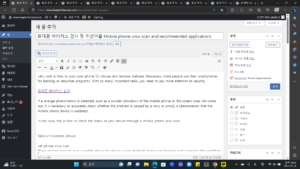
Table of Contents [Show]
cell phone virus scan
There are two ways to scan a mobile phone for viruses: using Android’s basic scan function and scanning after installing the app. If you want a precise diagnosis, it is more recommended to perform an examination by installing the app, and if you simply want to perform an examination, you may proceed with the basic examination provided by your mobile phone device.
How to scan galaxy cell phone for virus
Select the ‘Device Care’ menu in the Settings app of your Galaxy mobile phone.
cell phone virus scan
Select Device Care > Scan Required in order.
cell phone virus scan
If you touch Scan mobile phone, all apps installed on your mobile device will be scanned.
cell phone virus scan
When the scan is complete, if there are no problems, it will be sorted as ‘no problems found’.
The time taken to complete the scan may vary depending on the number of apps installed on the smartphone. If there are a lot of apps installed, it usually takes about 5 minutes. If you leave the screen during the virus scan, the scan will stop, so please keep the screen open until 100% is seen.
cell phone virus scan
As such, the Galaxy mobile phone virus scan function seems to be a service provided by Samsung and a security company called MCAfee. When using a mobile phone, if you install multiple apps and install files, unnecessary files may be installed, so this virus scan function seems necessary.
If you see No Security Threats Detected and No Problems Found, you can assume that there are no current problems with your phone.
▶️ How to open a self-sufficient phone and where to buy
Samsung Members App Mobile Phone Virus Scan
If you are using a Samsung mobile phone, you can run a virus scan through the Samsung Members app. The items that can be checked by the app are software or sim card, and the user can check the self-diagnosis to see if a virus or hardware problem has occurred.
For how to scan for viruses through the Samsung Members app, refer to the previous article Checking Cell Phone Battery Life to check the features provided by Samsung Members.
▶️ How to check cell phone battery life
Smartphone virus scan app Pillak M
‘Alyak’, famous as a virus scan program, is available as ‘Alyak M’ exclusively for mobile phone scanning.
It is an app that supports the highest number of downloads and detailed scans in Korea. It can scan not only installed apps for viruses but also all files downloaded to the smartphone for viruses, so you can treat your phone from viruses more accurately.
Search ‘Pillak M’ in the Google Play Store and download the app.
cell phone virus scan
Run the app, accept the user terms and conditions, and allow all permissions.
Allow access to usage information
Allow notification access
Select an inspection item and click Scan.
In the Alyak M app, you can scan app installation files (APK files that are highly likely to be infected) and scan all files. You can proceed with the app virus scan provided in the basic settings, or check ‘All files’ to perform a detailed virus scan.
Install the Pill M app
So far, we have learned how to scan mobile phones for viruses and remove malicious codes. As much as there are many things that can be done with mobile phones these days, malicious codes can be planted, so it is good to periodically scan your mobile phone for viruses.