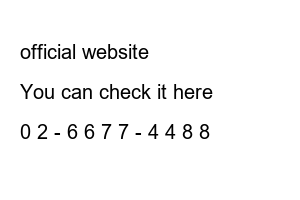프린터 연결Instructions on how to connect an office network printer~
When installing most multifunction devices (printers + faxes) in offices and companies
The technician will personally visit you and set up the printer drivers for each PC.
However, when customers purchase directly from home shopping or large supermarkets,
If you don’t know how to connect a network printer, you may find it difficult.
I hope this helps.
There are two ways to connect the printer.
One is using a USB cable and the second is using a LAN cable.
In the past, the USB cable method was widely used.
These days, many people use printers using LAN cables.
The reason is that the main computer connected to the USB cable is the main computer, so to use the printer
The main computer must be turned on.
However, if you use a LAN cable, you can immediately start the printer without the main computer.
Can be used.
To connect to an office network printer, you must first know the company name and model name of the product.
We will explain based on the model name listed in the photo above.
When you first purchase a multi-function printer or printer, you will receive a driver CD, so it is easy to install.
You can install the driver, but if you do not have it, contact the manufacturer directly.
You can go to the website and download it.
Please do them in order as shown in the photos above.
In the Create a new port field, it says Local Port. You can change it as shown above.
The host name or IP address field contains the IP you set for the multifunction device or printer.
In most cases, do not set it as a dynamic IP!! Set to manual IP. If you do not know, refer to the manual.
It’s faster to look for it or contact customer service.
The IP address of the printer in the office is visible.
Find the path where the driver installation file was first saved and type it as shown in the pictures above.
Just do them in order.
Find the installed printer model name in the printer list and click Next.
Now let’s see if there is a printer icon in Devices and Printers.
The icon pops up. I have installed all the printer drivers in the printer and fax section.
I tried printing to see if the printer was operating normally.
The office network printer is properly connected.
The connection method is simpler than you think, right?
If you need to connect multiple PCs to the printer, use the connection method above.
You can set additional settings.
Biz&com official blog
More deployment examples
official website
www.bizncom.com
You can check it here
Sign up/consultation inquiry
0 2 – 6 6 7 7 – 4 4 8 8