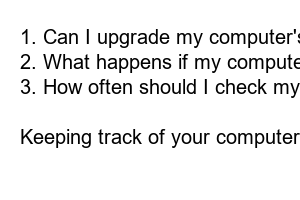컴퓨터 사양 확인
Title: Check Your Computer Specs: Ensure Optimal Performance and Compatibility
Introduction:
In today’s fast-paced digital world, having a well-functioning computer is essential. Whether you’re a student, a professional, or an avid gamer, understanding your computer’s specifications is crucial for optimal performance and compatibility. In this article, we’ll guide you through the process of checking your computer specs, enabling you to make informed decisions and tackle any potential issues that may arise.
1. Why should you check your computer specs?
Checking your computer specs allows you to determine if your system meets the requirements of specific software applications, games, or hardware devices. By understanding your computer’s capabilities, you can identify any potential bottlenecks and upgrade opportunities. Thus, you’ll be able to maximize your computer’s potential and avoid frustrating performance issues.
2. Finding the specifications on Windows:
On Windows operating systems, finding your computer’s specifications is a breeze. Simply navigate to the “System” setting in the Control Panel or search for “System Information” in the Start menu. Here, you’ll find comprehensive details about your computer’s processor, RAM, operating system, and more.
3. Discovering the specifications on macOS:
For all the Apple enthusiasts out there, checking your computer specs on macOS is equally straightforward. Click the Apple logo in the top-left corner of your screen, select “About This Mac,” and a window will pop up showcasing the essentials such as processor, memory, and operating system.
4. Understanding the significance of each specification:
Knowing what each specification means is essential. The processor, for example, affects your computer’s speed and multitasking capabilities. RAM dictates how many tasks and programs your computer can handle simultaneously, while storage determines the amount of data you can save. Familiarize yourself with these important specifications to make informed decisions when upgrading or troubleshooting.
5. How to upgrade your computer’s specifications:
If you find that your computer’s specifications are lacking, fear not. Depending on the component, upgrading can be as simple as adding more RAM or a larger storage drive. You may also consider upgrading your graphics card or processor to enhance gaming or demanding software performance. Consulting a professional or doing thorough research beforehand can guide you in choosing the right upgrades for your needs.
6. Frequently Asked Questions (FAQs):
1. Can I upgrade my computer’s specifications on my own?
Answer: Yes, depending on your computer’s make and model, many upgrades can be done by yourself. However, complex upgrades may require professional assistance.
2. What happens if my computer doesn’t meet the minimum requirements of a software application?
Answer: Running software with inadequate specifications may result in slower performance, crashes, or even the inability to install or run the program.
3. How often should I check my computer’s specifications?
Answer: It’s a good practice to check your computer’s specifications whenever you plan to install new software, upgrade components, or experience performance issues.
Summary:
Keeping track of your computer’s specifications is essential for ensuring optimal performance and compatibility. Whether you’re a casual user or a power user, understanding your computer’s capabilities enables you to make informed decisions regarding upgrades and troubleshooting. By following our guide, you can easily check your computer specs and take necessary actions to enhance your computer’s overall performance. Remember, an efficiently running computer is the key to a seamless digital experience.