IT information
Send KakaoTalk message reservation – Must check KakaoTalk update! 카카오톡 업데이트
Sometimes, if you get caught up in work, you may not be able to send content that should have been sent in advance. In particular, like KakaoTalk, the shorter the period of exchange, the higher the frequency. So, I’ve always thought, ‘What if there is a reservation function for KakaoTalk messages just like mail has a reservation function?’ Finally, as the latest version of KakaoTalk is updated this time, a function that allows messages set at a specific time to fly by itself has been added.
I haven’t shown you anything yet, but can you get a feel for what it’s like? It’s really just a function where KakaoTalk flies at the time I reserved. Let’s take a quick look at how to use it. JFactory
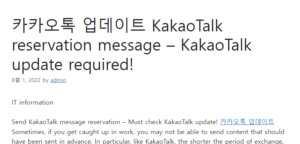
As I said before, you need the latest version of KakaoTalk to schedule and send messages. To be precise, it is possible after version 3.4.0.3121, but if you have been delaying the KakaoTalk update because it is bothersome, it would be a good idea to do it right now.
I didn’t even know about it after the KakaoTalk update, but when I looked at the chat window, a new item appeared like this. It’s the Jordi tool. This Jordi tool, which has been updated on KakaoTalk, makes it possible to send scheduled messages and perform other functions.
Since we are going to proceed with the message reservation, we will skip the schedule and to-do registration and move on to the KakaoTalk message reservation transmission part.
I wrote a Kakao Talk reservation message for my friends who are sleeping. After executing the function, enter the desired message in the body, set the time and press register to complete the KakaoTalk reservation immediately, so it is not difficult to use at all!
You can set the reservation time for KakaoTalk messages every 5 minutes. If you check the Receive Reminder option, Jordi sends a notification message 15 minutes before dispatch. This can be useful when you have forgotten the reservation details of KakaoTalk messages or you do not need to send them anymore.
After clicking Register, where can I see the KakaoTalk reservation message that I registered? It’s all summarized on the ‘briefing board’ page. If you enter this function, you can check the contents of KakaoTalk that the user has previously reserved for sending.
Huh, I’ve registered, but can’t I edit it?
Fortunately, if you click on the message content that you have reserved in the list displayed in the briefing tool, a screen where you can edit and save is displayed once again.
I wondered how long the text could be, so I typed it in a very long copy paste. The reservation function does not seem to contain less text. Please note that the length of the message itself does not seem to be different from the previous one.
However, there are a few things to note. It is not possible to edit the contents 5 minutes before the delivery time. If there is a KakaoTalk reservation transmission message that should not be sent or that you do not need to send, you have no choice but to delete or change the message and register it again.
Actually, after 25 minutes, I checked to see if the message was sent properly. I was able to confirm that the content of the last changed saved message was transmitted exactly at the set time. A cute picture icon is also sent next to it, so anyone can check that this is a reserved KakaoTalk message.
If you’ve been reading my post for a long time, would you know? This is why I only showed the PC version today. So far, I’ve always been showing how to use any function in a PC/mobile environment at the same time. You may have noticed, but yes. This feature has not been updated for Android OS yet.
As of the time of this writing, you can use the KakaoTalk message reservation sending function only on PC / iOS. It’s a pity for Android users, but since it’s a core function, I’m hoping that KakaoTalk will respond quickly. I hope to be able to use the KakaoTalk reservation message sending function on Android as soon as possible, so this is the end of this post!