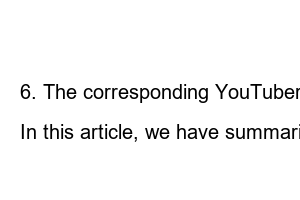유튜브 채널 차단 방법Since the method I’m introducing today can be used on both PC and smartphone, I’ll explain it separately so that you can follow the method on the device you usually see. Also, there is a way to hide only one specific video rather than blocking the channel, so I’ll tell you both, and I’ll also write about unblocking or displaying channels and videos that have been blocked or hidden.
※ The YouTuber set in the method below is just an example for how to block a specific channel.
1. Click the specific channel YouTuber you don’t want to watch.
2. On the channel page, click the More button at the top right.
3. Tap Block User.
4. Click Block.
“Blocking a user will prevent them from commenting on videos you upload.” I can see the guide, but as a side effect, if I’m a YouTuber, the blocked user can’t comment on my video.
5. The specific channel you selected is blocked.
Now, the videos of YouTubers on the blocked channels will not appear in My Home or Recommended Videos.
1. On the PC YouTube site, click the channel you want to block.
2. On the channel page, tap About.
3 Click the flag-shaped icon.
4. Select Block User.
5. Click Submit.
6. The video is not recommended because the channel is blocked.
If you want to hide a specific video that is not blocked from being seen again, or if you want to make the channel invisible so that it does not appear on the recommendation list, please hide or set the recommendation below.
1. Click the More button to the right of a specific video.
2. Select Not interested or Don’t recommend this channel.
-Not interested: The specific video is hidden and will not be seen again.
-Do not recommend channel: Makes the channel YouTuber who uploaded the video not be recommended.
3. Videos and channels are hidden and not featured.
1. Click the More button on the video you want to hide or dislike on your PC.
2. Tap Not Interested or Don’t Recommend Channel.
If you click Not Interested, the specific video will be hidden, and if you do not recommend the channel, the YouTuber will not be shown in the recommended list.
Unblocking a YouTube channel is much more convenient on PC than on mobile. The reason is that you have to use the settings of YouTube Studio, but it is difficult to enter the page on mobile. So, I recommend doing it on PC.
1. Click your profile on YouTube on your PC.
2. Tap YouTube Studio.
3. Click Settings.
4. Check hidden users in the community.
5. Press the x button to unblock the channel.
1. Click My Profile on the PC Google site.
2. Click Manage Google Account.
3. Tap Data & Privacy.
4. Click My Activities.
5 Under Activity, tap the X on the Hide YouTube Video or Dislike Channel activity to delete it.
6. The corresponding YouTuber and video are displayed again.
In this article, we have summarized how to block YouTube channels (PC/Mobile), hide specific videos, and set and unrecommend channels. Since YouTube is so popular, there are many YouTubers who are making their eyes roll just by looking at it. In this case, if you block it like this, you won’t see it in the future, so it’s a must-have feature that I recommend. Thanks for reading this long post!