Hello! I’m going to tell you two essential things about using an iPhone: how to initialize the iPhone factory and how to back up through iCloud!
If you’re an iPhone user, you need to know these two methods so that you can use them to reset, replace, or sell your iPhone later! From now on, I’ll tell you step by step so that even beginners can copy it.
What is iPhone factory initialization?
Do you remember when you first bought the iPhone? This is the method you use when you want to reset your phone for privacy reasons, to return it to its initial state of excitement or to sell it secondhand.
There are two important things you must do before copying this iPhone factory reset method: back up iCloud and unlock my iPhone. I’ll explain how to back up below!
How to Back Up with Icrowds
If you are not on unlimited internet, please turn on the Wi-Fi and connect it.
Open the iPhone ‘Settings’ app and click [Username] at the top.
When you select iCloud, press the backup iCloud button in the middle.
After that, tap Back Up Now at the bottom and proceed with the backup. Please wait until the backup process is complete.
How to Initialize iPhone Factory
How to Initialize iPhone Factory
How to Initialize iPhone Factory
How to Initialize iPhone Factory
If you follow this process, you can now rest assured that your data can be secured even if you proceed with the iPhone factory reset method!
Unchecking and logging out the iPhone
After the backup mentioned above, you need to proceed with ‘Find My iPhone’ and ‘Log Out of Apple ID’!
How to Initialize iPhone Factory
Please press Find My under iCloud.
How to Initialize iPhone Factory
Click Find My iPhone to release it by pressing the green button and enter the ‘Apple Account Password’ to release it.
And you can proceed with the Apple account logout, but please proceed by clicking the same setting -> Account -> Logout at the bottom!
How to Initialize iPhone Factory 아이폰 공장초기화 방법
Before you start initializing your iPhone factory, make sure to do the two things mentioned above and then follow the steps below!
How to Initialize iPhone Factory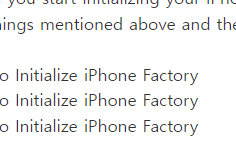
How to Initialize iPhone Factory
How to Initialize iPhone Factory
How to Initialize iPhone Factory
Press Settings → General → Reset.jasminevista.com
On the reset screen, select the ‘Clear all content and settings’ button and, if necessary, enter the lock code for the iPhone or enter the password for the Apple account to proceed with the factory reset.
If you follow me this far, I think you’ve completed the initialization of the iPhone factory perfectly. It’s not something you have to do unless it’s a special case, but you don’t know what to do when you need it
In fact, there may be a situation where all information is lost after initializing, so it’s better to find out clearly and proceed.
It’s a good article to read together
Download V3 Free Vaccine (Installation and How to Use)
Let me tell you how to check the KCP payment details and how to cancel the payment!
I’ll teach you how to use Starbucks birthday coupons!
concluding article
So far, I’ve briefly told you how to initialize the iPhone factory and how to back up and log out iCloud with photos, so I hope you can see my article and reset and organize your precious data smoothly without any difficulties in keeping it safe and proceeding.