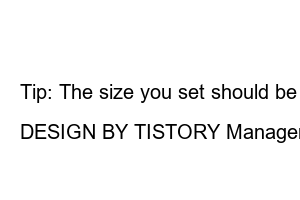컴퓨터 메모리 부족해결When working or playing video games in Windows 10, you may see a “Your computer is low on memory” warning. So today, in this post, we are going to provide an efficient way to solve this problem.
When your computer runs out of RAM, the message “Your computer is running out of memory” appears. It often appears when the Windows operating system and programs are approaching the limits of installed physical RAM, page file, or both.
This error means that your Windows10 is running out of virtual memory because some programs allocate too much memory.
Some processes using too much memory may run out of memory on Win10. Killing these processes or programs is the quickest way to fix out of memory errors on your computer. Generally video/image editing tools and web browsers can use high RAM.
Step 1: Right-click on the taskbar and click on the Task Manager option. Alternatively, you can press Shift+Ctrl+Esc together to open Task Manager.
Step 2: Click More Details to see details about processes running on Windows 10.
Step 3: Click on the Memory column under the Processes tab to sort processes and apps by memory usage.
Step 4: Close the process that consumes too much memory by right-clicking the app name and selecting End task.
Some users may ignore programs that use a high page file. “Your computer is running out of memory” errors can occur when a program reaches the pagefile limit on disk. If you are getting this error message because your physical RAM usage is less than 90%, it could be because of the page file.
Step 1: Type Task Manager in the search box to open it, then click Details.
Step 2: Select the Details tab and right-click on the table header to select the Select Columns option.
Step 3: Select Commit Size to add the Commit Size column.
Step 4: Sort the Commit Size column. Then exit the program using a large commit size.
If you get this error after installing some software on your recent PC, you can try uninstalling some new software to see if this error still appears.
Step 1: Open Control Panel by typing control panel in the Start Search field.
Step 2: In the Programs section, choose Uninstall a program.
Step 3: Right-click on a recently added program and click Uninstall/Change. You can then restart your computer to see if this error is resolved.
Increasing your PC’s virtual memory is another practical way to fix the “Your computer is running out of memory” error. This frees up space for storing allocated files.
Step 1: Press the Win+X keys simultaneously to open the quick access menu.
Step 2: Click on System from the menu and select Advanced system settings.
Step 3: In System Properties, select the Advanced tab and click Settings.
Step 4: On the Advanced tab, click the Change option.
Step 5: Then uncheck the first box “Automatically manage paging file size for all drives”.
Step 6: Check the custom size part and set the initial size (MB) and maximum size (MB) appropriately. Then set and click OK.
Tip: The size you set should be larger than the recommended size.
More computer knowledge can be found here.
DESIGN BY TISTORY Manager