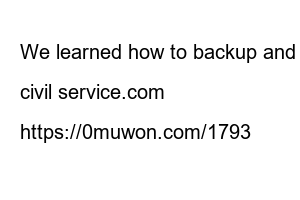카카오톡 대화내용 백업After purchasing a new cell phone, I am working hard to transfer data.
KakaoTalk conversations must be backed up and restored separately.
Only one account can be used for KakaoTalk per smartphone.
So, if you purchase a new smartphone, you need to reinstall KakaoTalk to use it.
The problem is that when you reinstall, you have to give up the conversations you had with many people on your old smartphone.
If there is no special conversation content, there will be no problem with reinstallation, but if the conversation content includes important personal life or work, it is recommended to transfer it to a new smartphone.
It’s not difficult to back up and restore, so try it if you change your phone. Today we will learn how to backup and restore KakaoTalk conversation contents.
Backup and restore KakaoTalk
Be sure to read the ‘Cautions’ and ‘Cases in which restoration is not possible’ below first. Otherwise, restoration may not be possible and you may not be able to view existing conversations again. If you follow the precautions carefully, you can restore without any problems.
1. Attached files such as photos and videos, long messages longer than 400 characters, open chat, and secret chat are not included in conversation backup.
2. Only one account can be used per device. When you log in to KakaoTalk on a new smartphone, KakaoTalk on the previous smartphone will be reset.
3. When backing up conversation contents, the restoration period is 14 days. It will be automatically deleted after 14 days.
4. Reinstall the app and be sure to log in with your existing Kakao account.
5. The conversation backup function is KakaoTalk’s own function, and we are not responsible for any problems that occur due to errors during backup.
This is a case where the restoration screen does not appear. In this case, restoring the conversation is completely impossible.
1. If you have not backed up your conversations through the KakaoTalk app in advance
2. If you cancel your KakaoTalk or Kakao Account
3. After reinstalling KakaoTalk, if you log in with a different Kakao account than when backing up conversations on the start screen.
4. If you sign up for a new account by selecting ‘Create a new Kakao account’ on the start screen after reinstalling KakaoTalk.
KakaoTalk’s conversation backup function is a service provided by KakaoTalk. You can easily understand it by looking at it with the image below. Backing up and restoring is not difficult, so anyone can do it after doing it a few times.
1. Select KakaoTalk ‘Settings’. The gear-shaped image in the upper right corner is the settings.
2. Select ‘Chat’.
3. Select ‘Conversation Backup’.
4. Be sure to read the conversation backup and restore tips. Select the ‘Conversation Backup’ button at the bottom.
5. Create a backup password and select Confirm. The password can be set from 4 to 16 characters. Write down your password. If you don’t know your password, you won’t be able to restore your conversation.
6. Wait for the backup to complete. We recommend not running or using any other apps until the backup is complete. It won’t take long, so just wait for it to complete.
Now, here’s how to save your conversations on your new phone.
Since the backup data of the conversation contents saved above is stored in the cloud, there is no need to move files separately even if you change devices. Therefore, be sure to restore within 14 days of backing up. If it disappears from the cloud server after 14 days, it can never be restored.
KakaoTalk restoration tips
1. Install KakaoTalk on your smartphone.
2. Log in to KakaoTalk. You must log in with your existing account. If you create a new account by selecting ‘Create a new Kakao account’ without logging in to your existing Kakao account, all existing information will be initialized. Therefore, please be careful as restoration is not possible.
3. Verify your phone number.
4. Select ‘Restore’.
5. Enter ‘Backup Password’. If you forget your password, it cannot be restored.
6. Click ‘Start Chat’ to complete restoration.
We learned how to backup and restore KakaoTalk conversation contents. Save important conversations.
civil service.com
https://0muwon.com/1793