When traveling or moving to a remote area, trains are very convenient, so they are widely used. You can reserve train tickets on Korail, but you can also reserve on Naver, and reservations are available on both PC and mobile. Today, we will learn how to reserve train tickets on Naver, and how to check tickets and even get refunds.
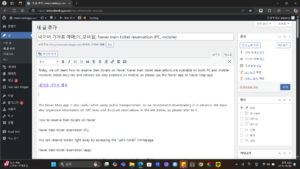
PC Naver train reservations
First, let’s learn how to reserve train tickets on Naver on a PC. First, it is recommended to access the Naver site and log in. When you proceed with the reservation, a login window will appear, so it will be easier to proceed if you log in in advance.
PC-Naver-Search-Train ticket reservation-Search screen-Image
Capture Naver
If you access Naver and search for ‘Train ticket reservation’, the Korail site will appear at the top, and if you scroll down the screen, the Naver train ticket reservation screen will appear. From there, select the desired departure station, arrival station, departure time, number of people, and seat, and click the timetable search button to check the trains available on that date.
PC-Naver-Search-Train-Ticket-Time-Check-And-Reservation-Image
Capture Naver
In the case of trains that are already sold out, the reservation button on the right is disabled, and in the case of available reservation times, the reservation button is enabled. When you click the reservation button at the desired time, you will be taken to Naver Map and a screen where you can select the seat and car.
PC-Naver-Map-Train-Ticket-General-Seat-Selection-Screen-Image
Capture Naver Map
Here, select the car and choose the seat you want. Please note that disabled seats are already occupied, so please select an empty seat and proceed with payment. Please note that you can use the payment method registered with Naver for payment.
PC Naver Checking Train Tickets
Next, we will look at how to check train ticket tickets on Naver. First, log in and access Naver Map, then click the ‘Train’ menu on the left. Here, a train search or reservation screen will appear, and if you look at the upper right, click the part that says Ticket.
PC-Naver-Map-Train Ticket-Ticket-Button-Selection Screen-Image
Capture Naver Map
If you click on the ticket, you can check all the tickets currently reserved, and if you click on a specific ticket again, you can get detailed information about the train. You can also check the boarding gate or train number on the ticket, but it may be difficult to check before that because it is released 15 minutes before the train arrives.
Mobile Naver Train Reservation
Here is how to reserve Naver trains on mobile. You can access Naver through browser apps such as Chrome or Safari on mobile, but we recommend installing the Naver app. If you do not have the Naver mobile app, please download it through the link below. You can also reserve train tickets on Naver Map, so you can use whichever app is more convenient.
Download Naver app on Google Play for Android
Download Naver app on Apple App Store
Download Naver map app on Android
Download Naver G app on Apple App Store
Mobile-Naver-Search-Train ticket reservation-Search screen-Image
Mobile-Naver-Search-Train ticket-Check time-and-reservation-Image
Capture Naver mobile app
When you run the Naver app, search for ‘Train ticket reservation’ in the search bar and scroll down to see the train ticket reservation screen. From there, select the desired departure station, arrival station, departure time, number of people, and seat, and click the timetable search button to check the trains available on that date. Just like on PC, sold-out time slots are inactive, and you can proceed with reservation by clicking the activated reservation button.
For those who use Naver map, run the Naver map app, click the menu button on the top left, and your personal profile will appear, and click the ‘Train search/reservation’ menu below. Then, the train ticket reservation screen that can be checked on the Naver app will appear, so it seems easier to use.
Checking mobile Naver train ticket tickets
Next, we will learn how to check tickets on mobile. First, on the Naver app, if you look at the profile picture in the upper right corner of the Naver app launch screen, you will see the ticket right at the top, so you can click on it to check.
Mobile-Naver-Personal-Profile-Menu-Button-Location
Mobile-Naver-Ticket-Menu-Button-Location
Capture Naver mobile app
In the case of Naver Map, if you access the train ticket inquiry/reservation screen on Naver Map and click on the part that says Ticket in the upper right corner, you can check the list of tickets currently being reserved. You can check it using whichever method is more convenient.
Refunding Naver train ticket tickets
Next, we will learn how to get a refund for Naver train tickets. Since you can get a refund from the ticket confirmation site on both mobile and PC, you can do the same thing. Go to the ticket confirmation screen and click on the ticket you want to refund. Then, the ‘Ticket Refund’ button will appear, so click on that button to proceed with the refund.
When refunding, the cancellation fee is applied differently depending on the cancellation time. Please check the table below for the cancellation fee and proceed with the cancellation.
▶ Before departure time
Category Mon-Thu Ticket Fri-Sun, Holiday Ticket
1 month ~ 1 day before departure Free 400 won (Free if refunded within 7 days including the purchase date)
Same day ~ 3 hours before departure Free 5% (Discount if refunded if purchased on the day of train departure)
3 hours before departure ~ before departure time 5% 10%
▶ After departure time
Category Mon-Sun Ticket
Up to 20 minutes 15%
20 minutes ~ 60 minutes later 40%
60 minutes ~ arrival 70%
Thank you.