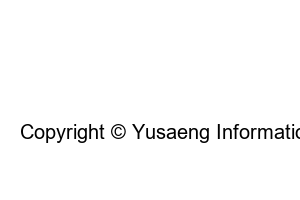네이버페이 현금영수증 발급※ Information on Naver Pay cash receipts
– A credit card sales slip is automatically issued when payment is completed, and can be checked and printed after payment is completed.
– Cash receipts can be viewed and printed only for orders that have been issued, and are issued based on the purchase confirmation date and return completion date.
– You can change the cash receipt request information in ‘Cash Receipt Information Change’ in PC [Order Details > Payment Amount Information] until the purchase is confirmed.
– However, if you paid with Naver Pay points, even if you applied for a cash receipt, a cash receipt will be issued only for the payment amount charged by credit card/bankbook transfer/account transfer/gift certificate when charging points.
– There are two types of cash receipts: personal income deduction and business proof. If you need a tax invoice, you can apply for a cash receipt for business proof.
– You can check the receipt for the details of the Naver Pay points charged at [Points > Recharge].
– If the issuance method is voluntary issuance, you must register as a user for voluntary issuance on the National Tax Service website to receive benefits such as income deduction.
– Information on issuance is delivered after confirmation of purchase or completion of transaction, so it may not be immediately confirmed on the website of the National Tax Service.
– Cash receipts are finalized after confirmation by the National Tax Service within 48 hours of purchase confirmation or transaction completion.
– Receipts to be printed are issued for the purpose of granting income deduction benefits during year-end tax settlement pursuant to Article 126, Paragraph 3 of the Restriction of Special Taxation Act.
1. Issuing a Naver Pay cash receipt with a PC
2. Issuing a Naver Pay cash receipt via mobile
1. Run Naver.
2. Log in.
3. Click the Pay tab.
4. Click Shopping Items.
5. Click the purchase details to issue a cash receipt.
6. Click Receipt Issuance Details to the right of the order date.
7. Click Cash Receipt in the Product Price section.
※ Cash receipt for product price and cash receipt for delivery fee will be checked separately.
8. You can check the requested issuance method and cash receipt number.
If you want to print a cash receipt, please refer to the method below.
1. Click Print at the bottom.
2. Click Print.
1. Click Naver App.
2. Click Pay in the upper right corner.
3. Click the payment history item.
4. Click the three dots in the purchase history item for which you want to issue a cash receipt.
5. Click View Receipt.
6. Click Cash Receipt.
7. You can check the cash receipt.
Larva information
useful and lively information
Copyright © Yusaeng Information. All Right Reserved.